In the "Financial Settings" / "Wallets and Rules" section you can view, edit, delete or disable existing wallets and rules and create new ones.
Information about wallets is displayed in the table "Wallets" at the top of the page, the "Rules" table, contains a list of all created rules and information on them.
The "Wallets" table displays information about the name of the wallet, the currency it uses, whether it is currently on (on / off) and available actions.
The following rule information is displayed in the "Rules" table:
- Name - is the name of the rule.
- Source - the wallet or payment system of the sender, chosen for the rule.
- Source operation type - is the type of financial operation chosen in the rule for the "Source" wallet
- Destination - the wallet or payment system of the recipient chosen for the rule.
- Destination operation type - is the type of financial operation selected in the rule for the "Destination" wallet
- Currency- is the currency used in the rule.
- Min - the minimum amount of the transfer allowed.
- Max - the maximum amount of the transfer allowed.
- Commission - the value (percentage) of commission, specified in the commission rule.
- Exchange rate - the exchange rate used in the rule for the transfer of funds.
- Active - the state of the rule (on / off).
- Actions - are actions, that are available with the created rules.
The following actions are available on the page:
By wallets:
- View available wallets.
- Create new wallets - the button "Create new wallet" in the function panel. You can not delete the last remaining wallet in the application.
- Editing the wallet settings - the "pencil" icon in the "Actions" column.
- Delete wallets - the "basket" icon in the "Actions" column.
By rules:
- View the created rules.
- Creating payment rules - the button "Create new rule" in the function panel.
- Edit rules - the "pencil" icon in the "Actions" column.
- Delete the rules-the "basket" icon in the "Actions" column.
To create new wallet, follow these steps:
- Click the button "Create new wallet".
- Fill out the opened form, enter the name, alias (abbreviated name) and select the currency for the wallet.
- Click the "Submit" button, the new wallet will be added to the "Wallets" table.
To create new rule, follow these steps:
- Click the "Create new rule" button.
- Fill out the form.
Comments on filling out the form:
- Rule name - enter the name of the rule, as it will be displayed in the application.
- Source - select the source (wallet or payment system) from the list.
- Source operation type - select operation type for the Source wallet.
- Destination - select the recipient (wallet or payment system) from the list.
- Destination operation type - select operation type for the Destination wallet.
- Commission (optional) - specify the commission percentage that will be deducted from the transfer amount (if necessary).
- Operation limit (optional) - specify the minimum (Min) and the maximum (Max) allowed value for transfers of this rule.
- Rule is active - check the box and the created rule will be enabled.
3. Click the "Submit" button, the new rule will be added to the "Rules" table.
Operations between wallets inside account and between accounts are performed according to the same rule, i.e. if there is an active rule for transfers from one wallet to another, you can transfer both within the account and between the wallets of different accounts specified in the rule, subject to the same limits and other conditions of the rule.
In the table are available: uploading information to a file and sorting columns (see the "Working with tables" section).
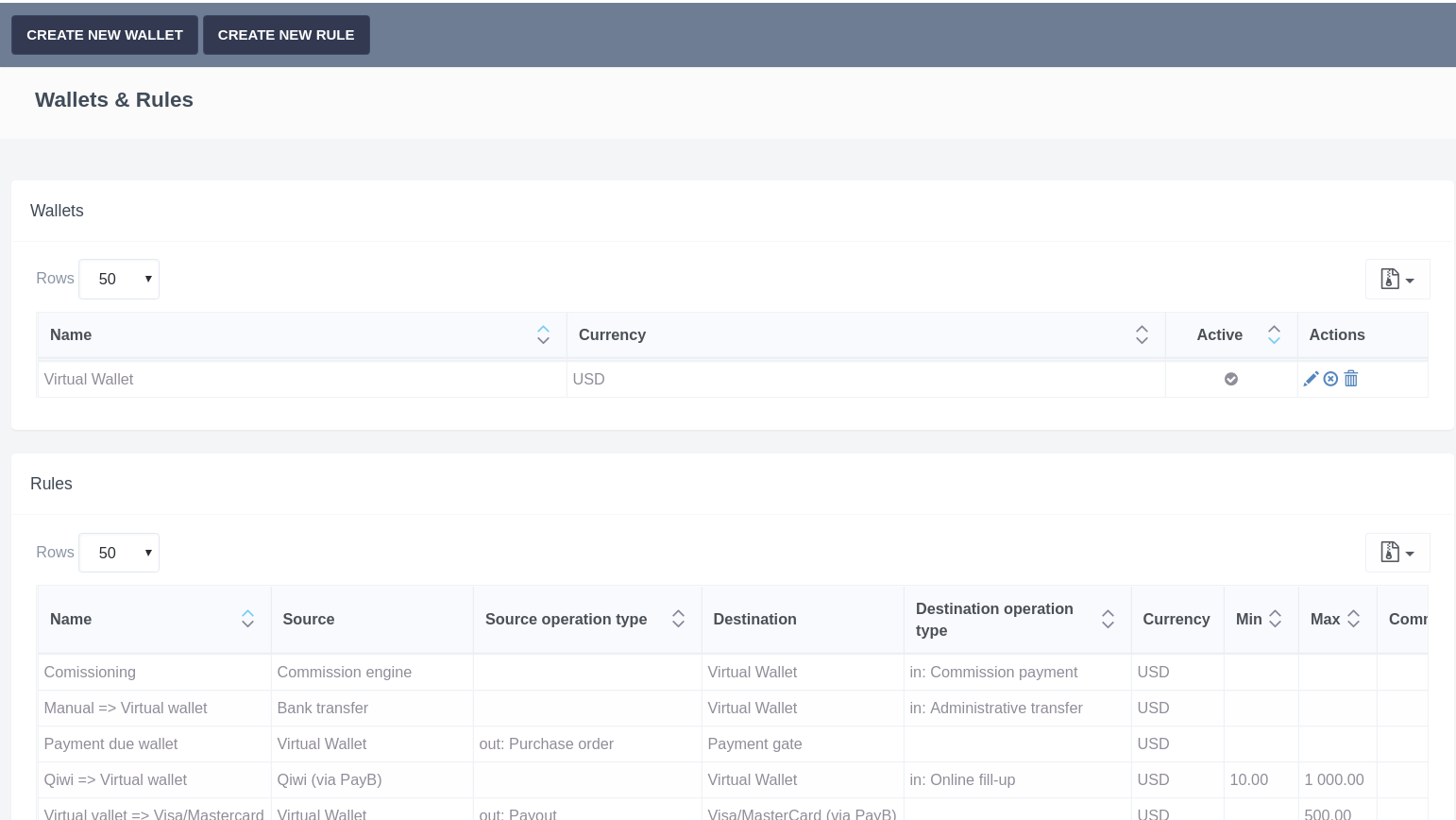
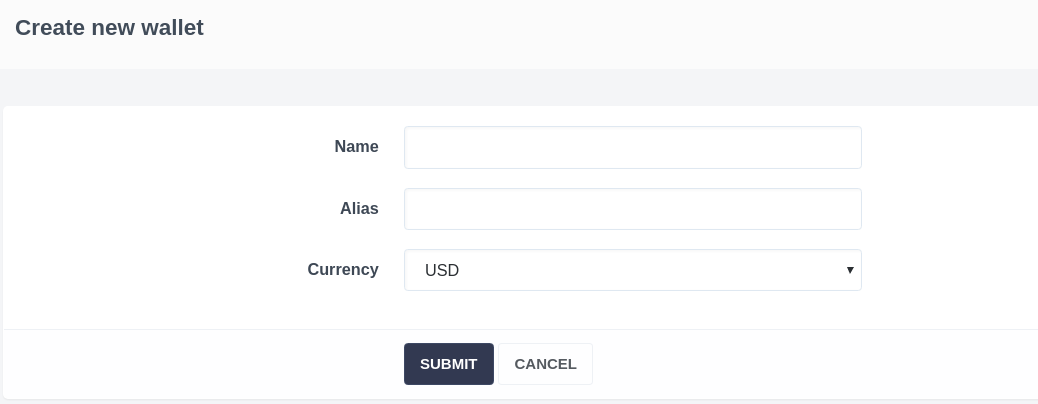
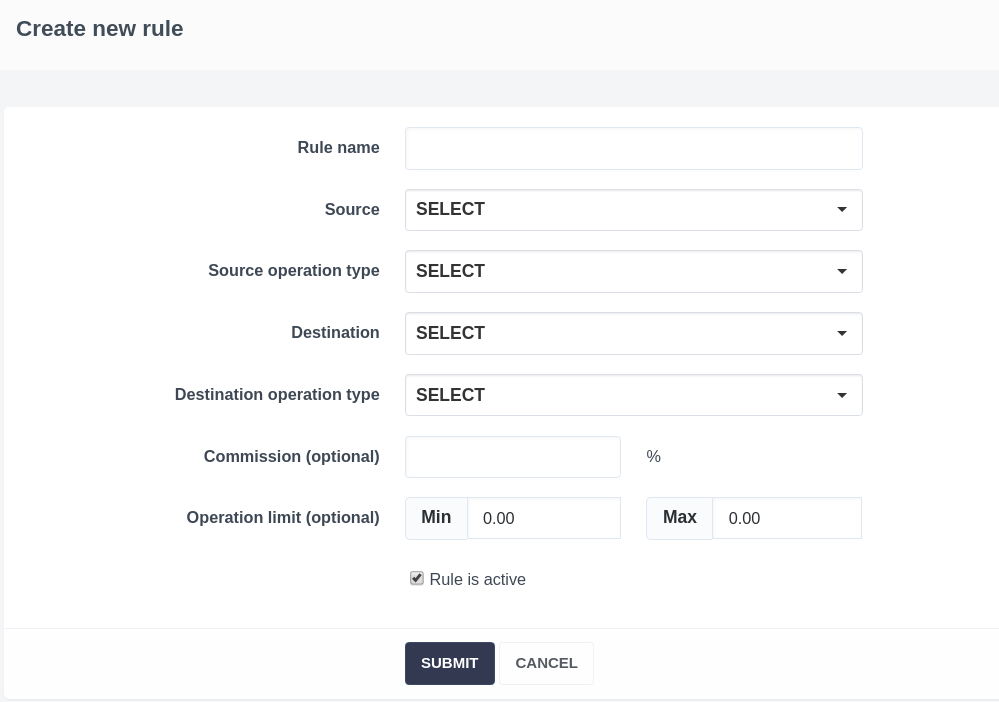
Daria T.
Comments