This article will introduce you to the localization of your marketing data feature if your back office is available in more than one languages.
Where to Start
You can access "Localization" page from anywhere in NRM 2.0 by hovering over a cog icon on the main menu.
Important: To access the cog icon, you have to contact tech support to issue accesses.
Using “Localization” page
The content of the page can be categorized into 4 main categories:
1. A set of all the variable entities of your marketing:
1.1 Dictionaries (property values (for property names see 1.5), e.g. “Activity” is “Yes” or “No”, “Rank” is “Bronze”, “Silver”, “Gold”, etc.);
1.2 Payment rules (the rules by which the wallet works, it is not necessary to localize);
1.3 Payment systems (names of payment systems, e.g. “Payeer”, “Stripe”, "Uniteller" or “Cash”);
1.4 Plan parameters (no need to localize, these numerical parameters are not visible to anyone);
1.5 Plan properties (property name (for property values see 1.1) e.g. “Status”, “Personal Volume” or “Rank”);
1.6 Profile fields (e.g. “Name”, “Email”, “Phone”, etc.);
1.7 Trees (tree names such as “Genealogy” or “Binar”);
1.8 Wallet operations (actions with bonuses, e.g. “Transfer from wallet” or “Deposit to wallet”);
1.9 Wallets (name of the wallets, e.g. "Bonus Wallet" or "Referral Wallet");
2. Language switch.
Shows which language is currently being edited, as well as which language is standard for a new user of the back office.
3. Localization fields.
If the default language is set to EN-US and you select English, a field will display the only possible entity names in English.
The first column # in the middle of the page contains the code name of the field, it is contant and does not change. For example “firstname” in profile fields.
The Title column displays changable name of the field. In our example, the name selected for the “firstname” field is “First name”. It can be changed to “Name”, etc.
If the standard language is EN-US and Spanish localization is selected, there will be two values - the upper one for English, which will be filled in from previous table when English was selected, and the lower one for Spanish, which must be filled in for localization to appear.
In our example, the field “firstname” can be filled in as “Nombre de pila”. Then in English it will be called First name, and when you switch the language in your back office to Spanish, this field will be called Nombre de pila.
The third column called "Description" may be left untouched.
4. "Refresh translations" button.
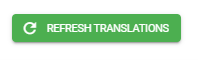
Otherwise, you don't have to click it, it won't do anything.
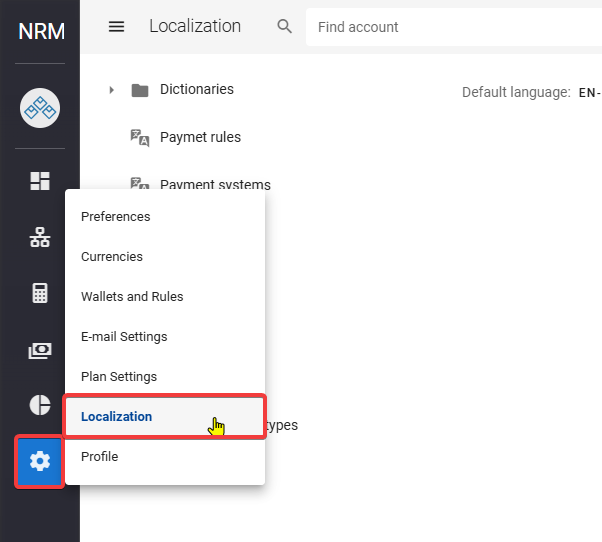
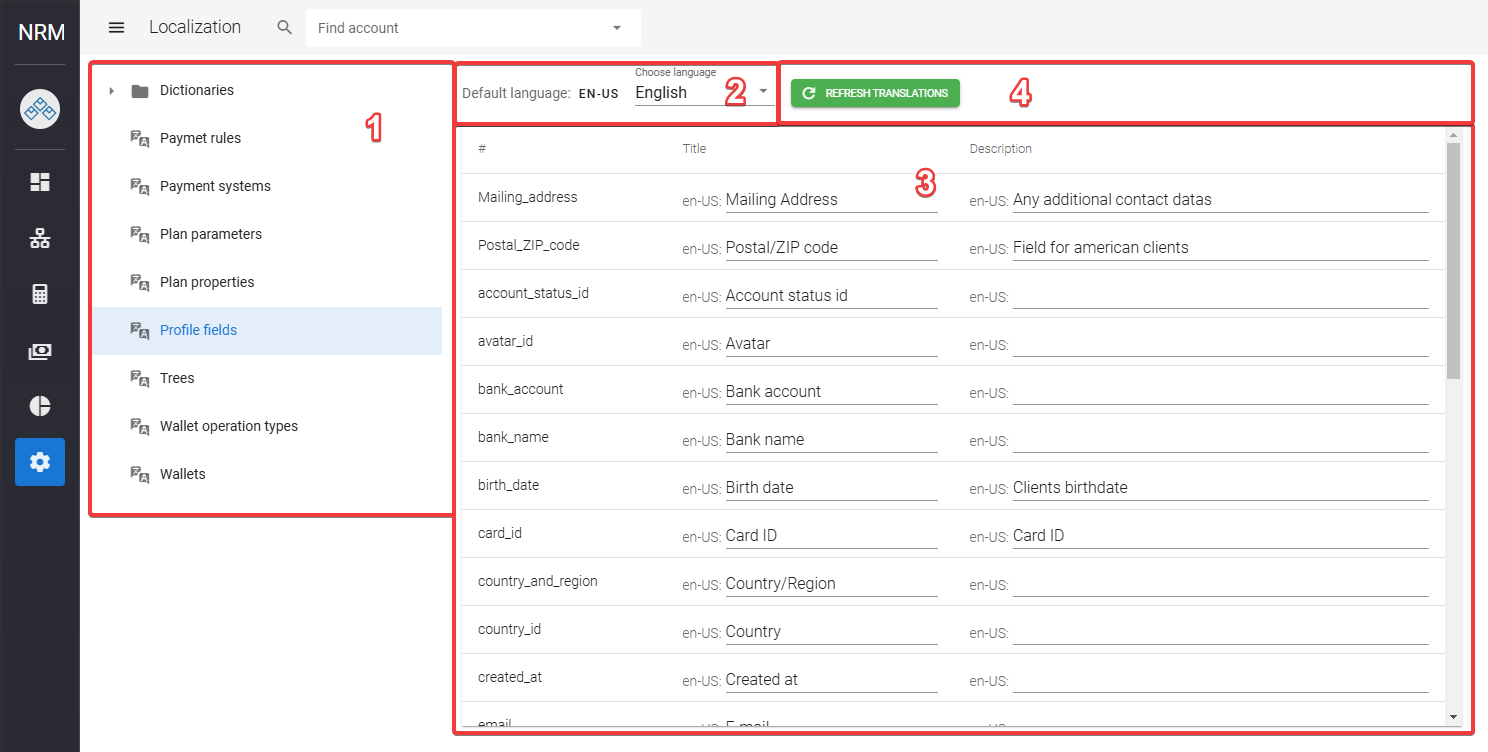
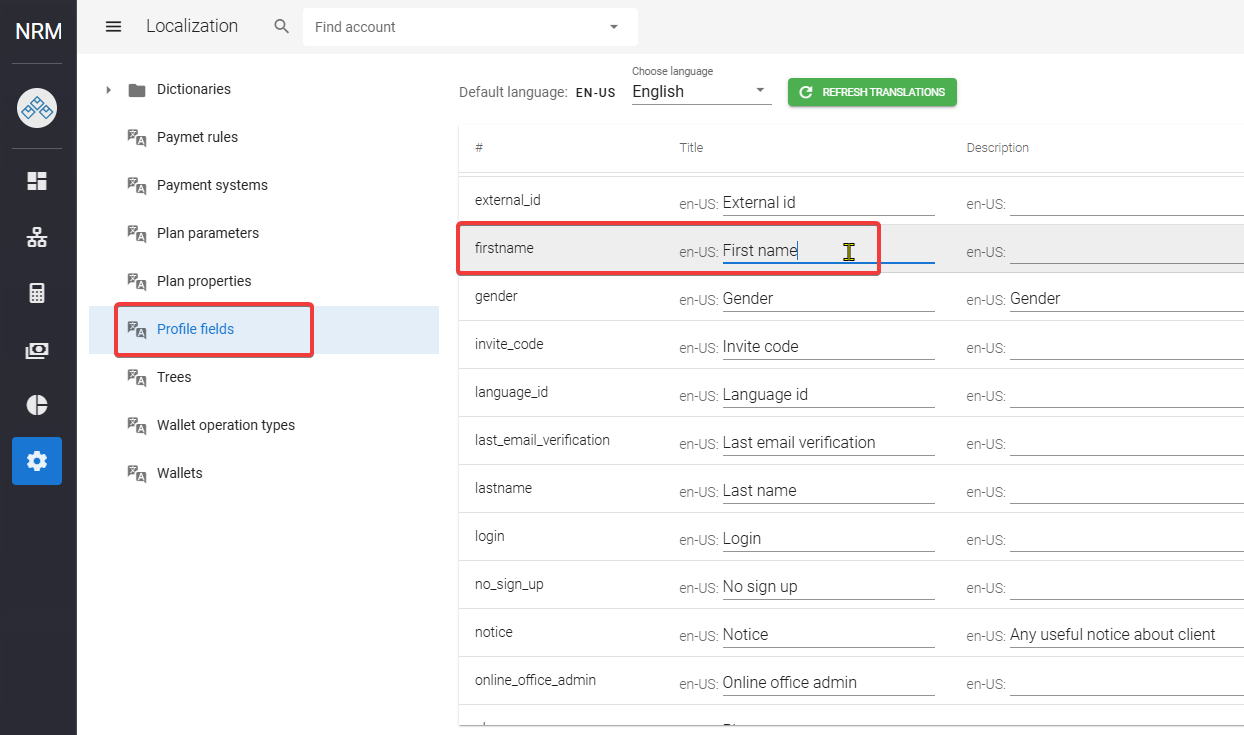
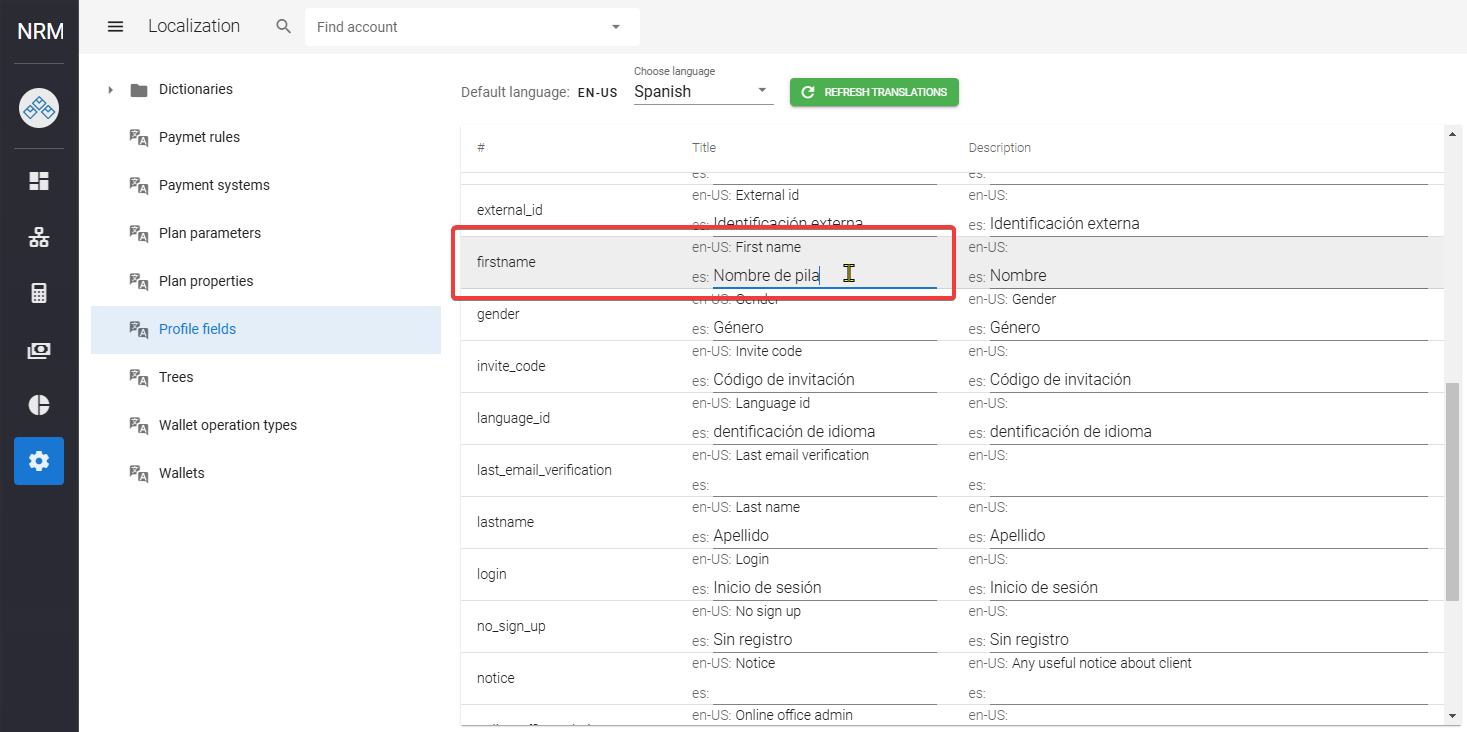
Dmitri K
Comments