A role is a collection of rights for access, editing and creating platform objects and assigned in accordance with the tasks to be accomplished.
The role is assigned by the system administrator. At the stage of creating an user, it is important to correctly define the access rights to it, determine its role in the application (Administrator or ordinary user of the application). Create and configure users of the application in the "Users" section.
In the standard platform four system roles are defined. These roles can be used by default, but can be changed.
Basic roles
With a basic installation, the system has four system roles. These roles can be used by default, but can be changed.
List of preset roles for the base model:
Administrator (Admin) - access to all NRM Admin and Configurator functions is allowed;
Technical Administrator (Tech admin) - only access to technical settings is allowed in Configurator: System preferences, Localization, Message center, Integrations, Profile fields / dictionaries, Onlineoffice site management;
Network Manager - allowed access to NRM Admin for everything, except for the approval of requests for payout, manual transfers / adding points and money to wallets;
Financial Manager - permission to access NRM Admin for everything except changing the sponsor, deleting / adding users, accounts, positions. Access in Configurator: Financial options.
In the section "Administrative users and roles" / "Roles" you can view, edit or delete roles of application.
Each individual user can have one or more roles. For each role, access to a specific object is defined. By means of access, the user assigned to this role solves the functional tasks included in this role.
For example, accesses affect the display of the menu. If a user tries to open a page that he does not have access to, he will see a warning page - "No access".
You can change and configure the rights in the role: select more narrow / broad roles for ease of administration of user rights (when editing a role) or create a new role. You can delete an existing role by clicking on the "basket" icon in the "Actions" column. To do this, in the window "Are you absolutely sure?" In the entry field, write the word "DELETE" in capital letters and click "Confirm".
Information on roles and users can be uploaded to a file (see section "Working with tables").
CREATING A NEW ROLE
To go to the Create New Role page, click the Create New Role button at the top of the page.
The "Create a new role" page opens with the following fields:
- Role name - enter the name of the role to be created;
- Access tree - the window contains a list of all the menu sections; check the "check" items to which the created role will have access.
Attention! Access objects are a hierarchical structure, therefore, giving access to sub-sections, the parent sections are marked automatically. - User list - the list of registered users is displayed in the right window. From the list, you can select (move to the left window with the ← arrow or return with "→") the user / users to whom this role will be assigned.
Fill out the form and click the "Submit" button at the bottom of the page.
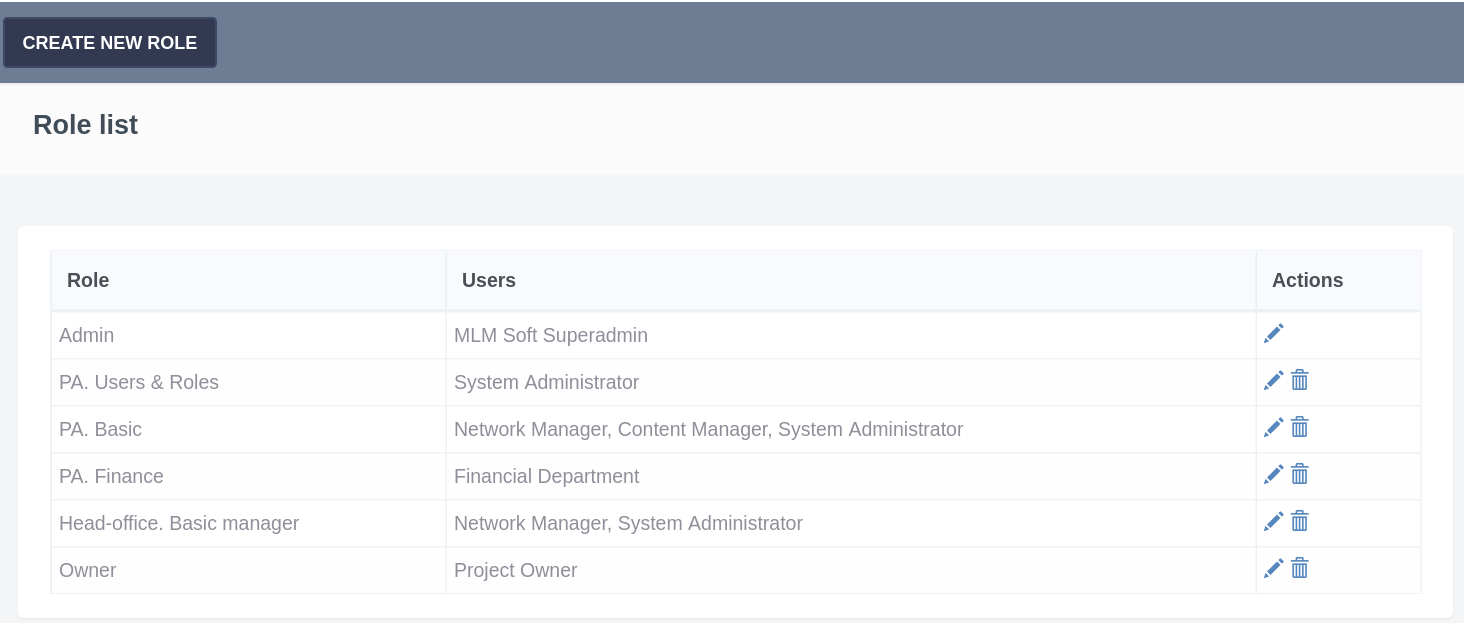
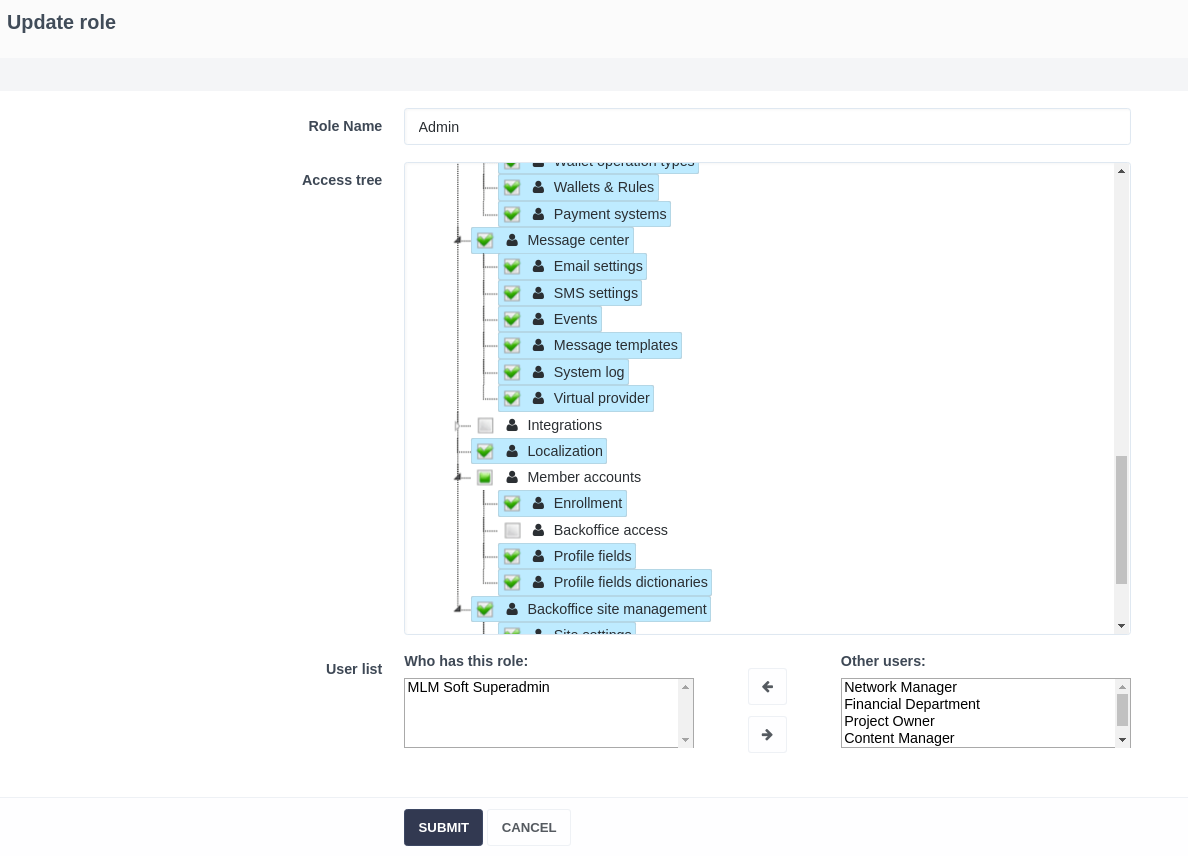
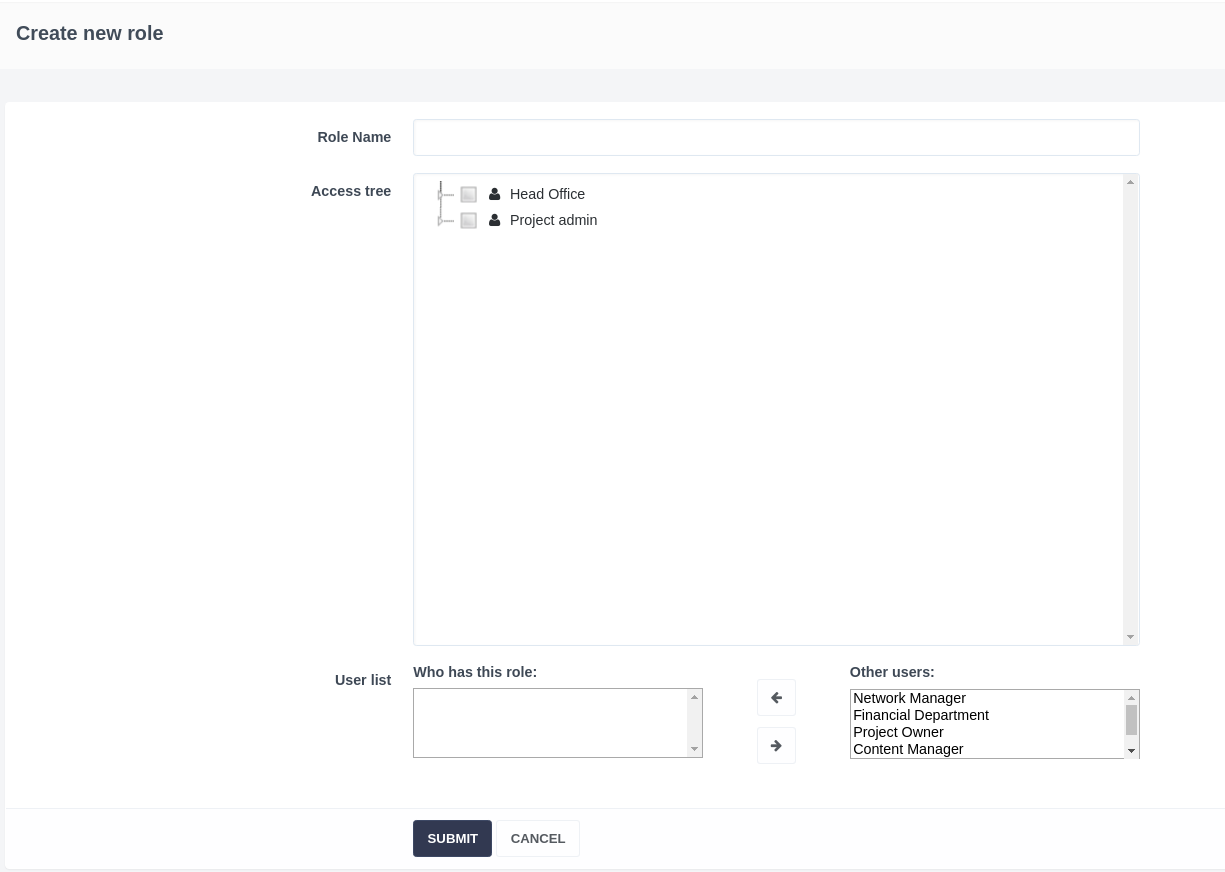
Daria T.
Comments