In the section "System settings" / "Global settings" you can view and change the global settings of application. Settings are displayed in the form with input fields or selection from the drop-down lists.
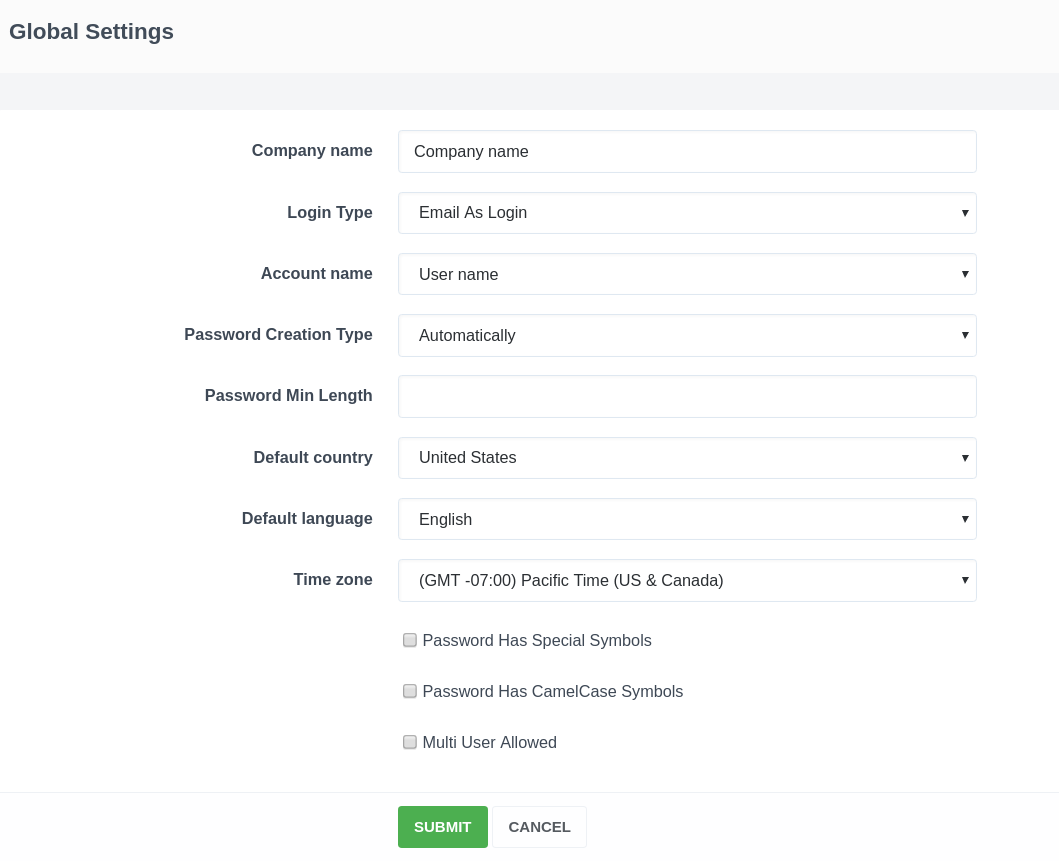
- Company name - enter the name of your company.
- Login type - select what the user will use as login to the personal cabinet: "User login", "Email" or "ID".
- Account name - is what is used as the Account name: Username / Custom login.
- Password creation type - select "Automatically" - the password will be generated by the system and sent to the user by email; or "By user" - the password will be generated by the user independently, at the time of registration.
- Password minimum length - specify the minimum number of characters the password should be created (if necessary).
- Default country - select the country, that will be used by default in the system.
- Default language - select the language, that will be used by default in the system.
- Time zone - select the time zone, that will be used by default on the system.
Password has special symbols - check the box, if special characters are required in the generated password.
Password has CamelCase symbols - check box, if CamelCase symbols (words are written together without spaces, each word is written with a capital letter) are required in the generated password.
Multi user allowed - check the box, if you are allowed to create accounts with several users.
After filling, click the "Submit" button to apply the settings.
Daria T.
Comments