Default settings
By default, verification of a new network users utilizes one-time-code (OTP) e-mails.
The second option is to connect an SMS-gateway service in order to transfer verification functionality to user's phone number as well as notifications.
MLM-SOFT features a preconfigured integration with aforementioned service which works across the globe as an SMS-gateway service provider.
| Side-note: Twilio.com services are charged separately from MLM-SOFT services. |
A Step by Step setup:
- To use this service, after registering and confirming the account as "verified", you will need to connect the phone number from which the mailing will take place.
To access this setting, please go to Messaging > Services, then choose Default Messaging Service for Conversations;
While inside go to a Sender pool and press "Add sender" button;
Choose the Phone Number out of the Sender types;
From here you want to select the preferred purchased phone number then press Add phone number.
Side-note: the new phone number can be purchased individually on the same page:
- Now, it's necessary to manage allowed recipient countries in Twilio settings on two pages.
First is located at Verify > Settings > Geo permissions:
And the second is at Messaging > Settings > Geo permissions:
- After the phone of a sender is connected and the countries are specified, you need to send to the technical support of your project the keys for the API to set them as a working settings.
Two of the required keys are located on the main page of a backoffice of Twillio in the Account info article and are called Account SID and Auth token:
The last key is called Default Messaging Service for Conversations and is located at Messaging > Services
Side-note: the Default Messaging Service for Conversations will work for both notifications and OTP verifications.
If you would like to differentiate such services to see a cost and efficiency of each, you will need to create a distinct messaging services, which you may find on the same page location.
In that case, you should send both keys for OTP and Notify services:
Testing & Overview
For the last part, it's necessary to make sure everything is working correctly.
In order to test newly configured setup, please go to Messaging > Try it out > Send an SMS:
Step 1: set your desired recipient and sender, preferably, it would be phone numbers.
Step 2: fill in the message recipient receives and press "Send test message"
All logs will be displayed if switched to API View on the right side of the page.
After testing is over, you may find important to commonly overview the results of the service work.
Most of the information is located at Messaging > Overview:
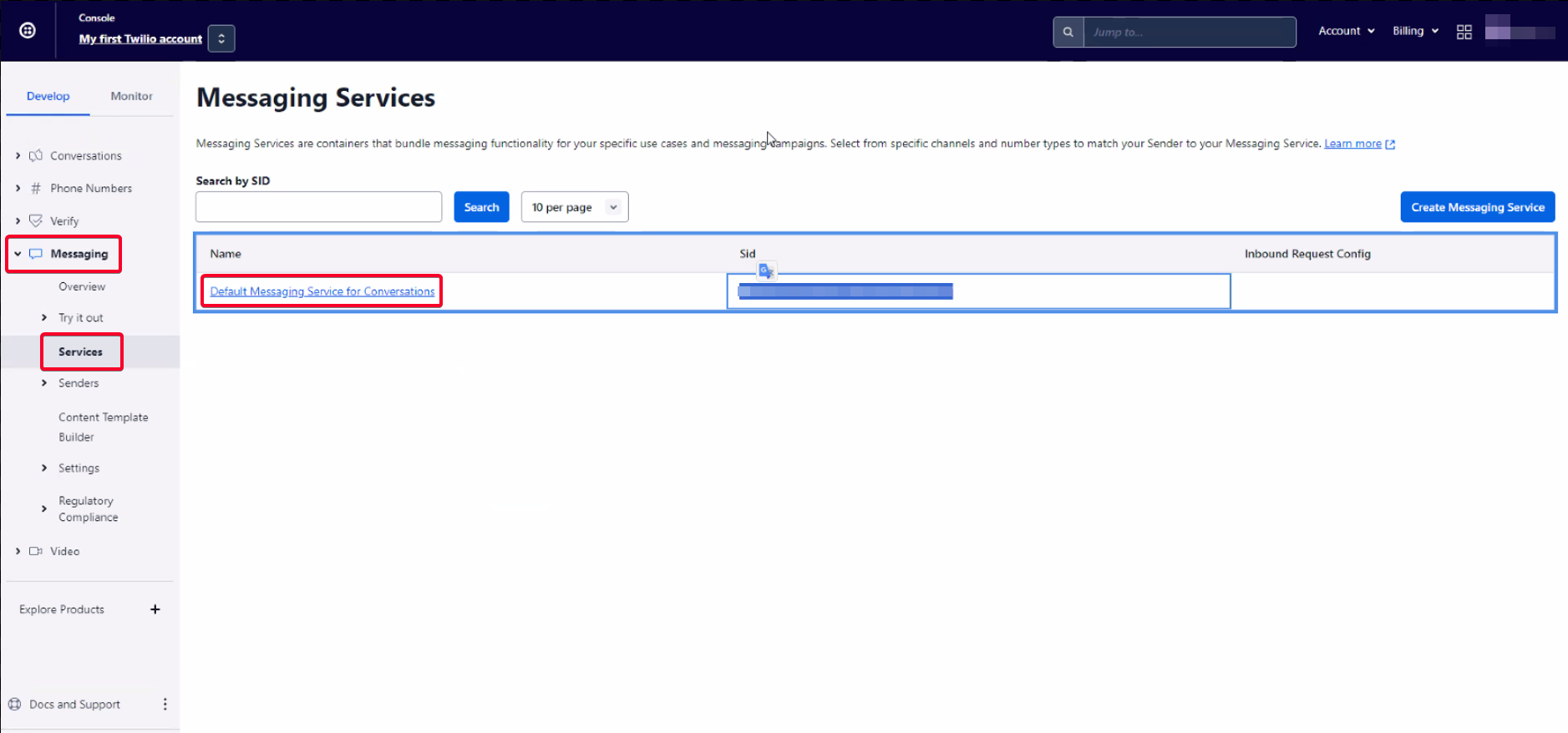
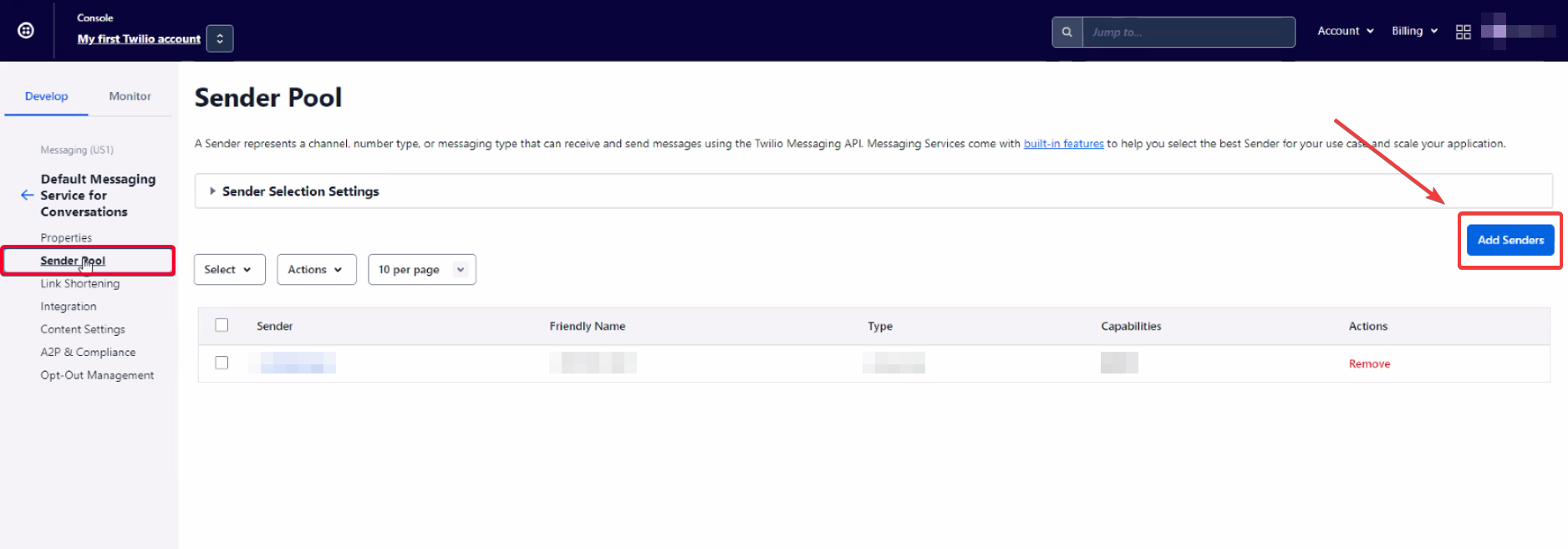
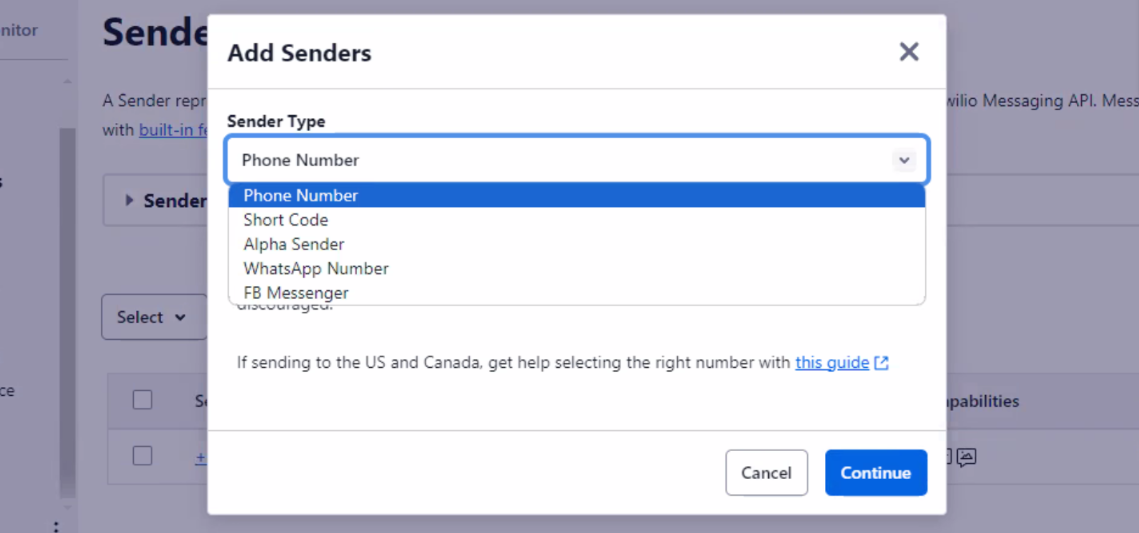
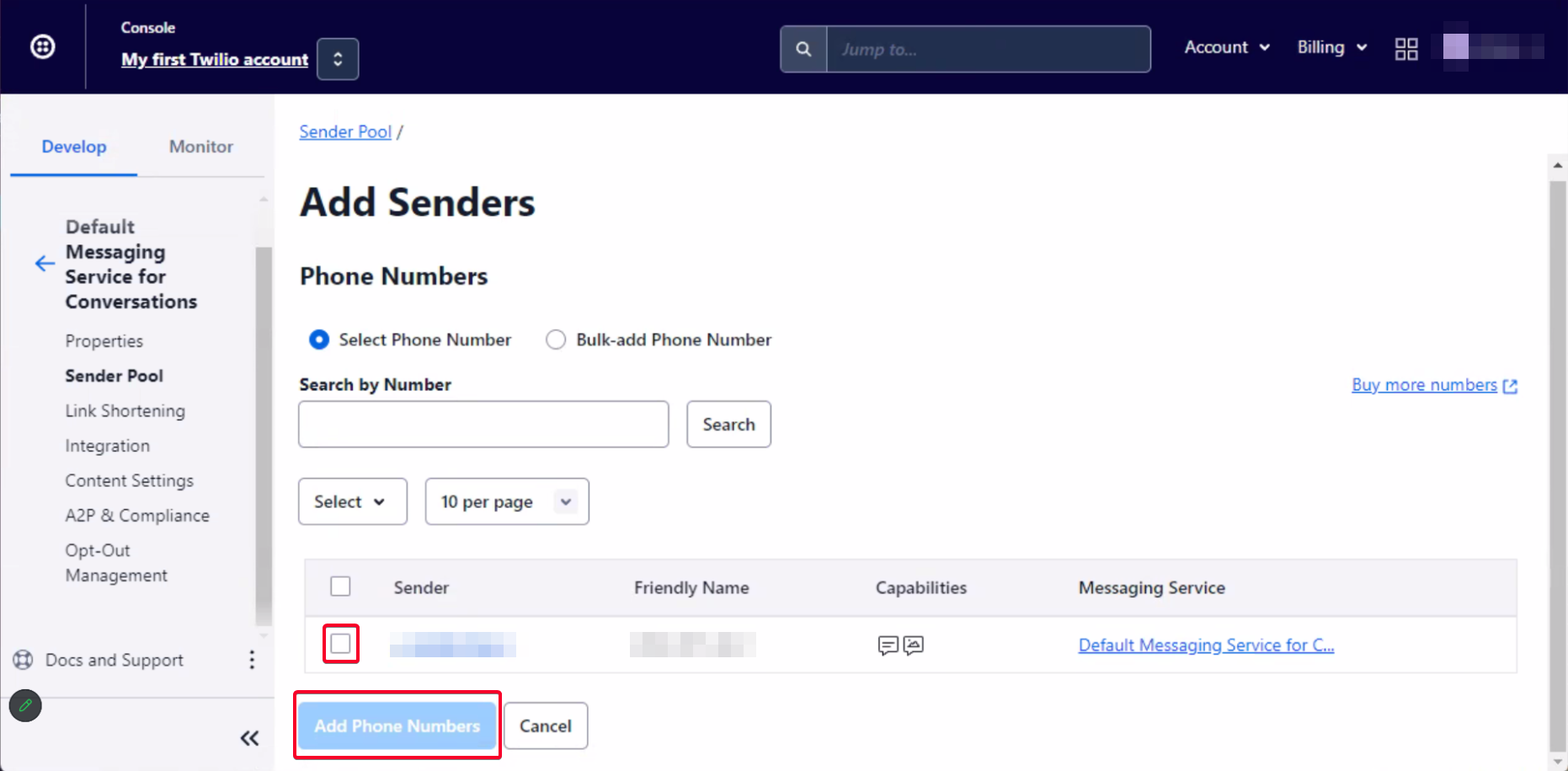
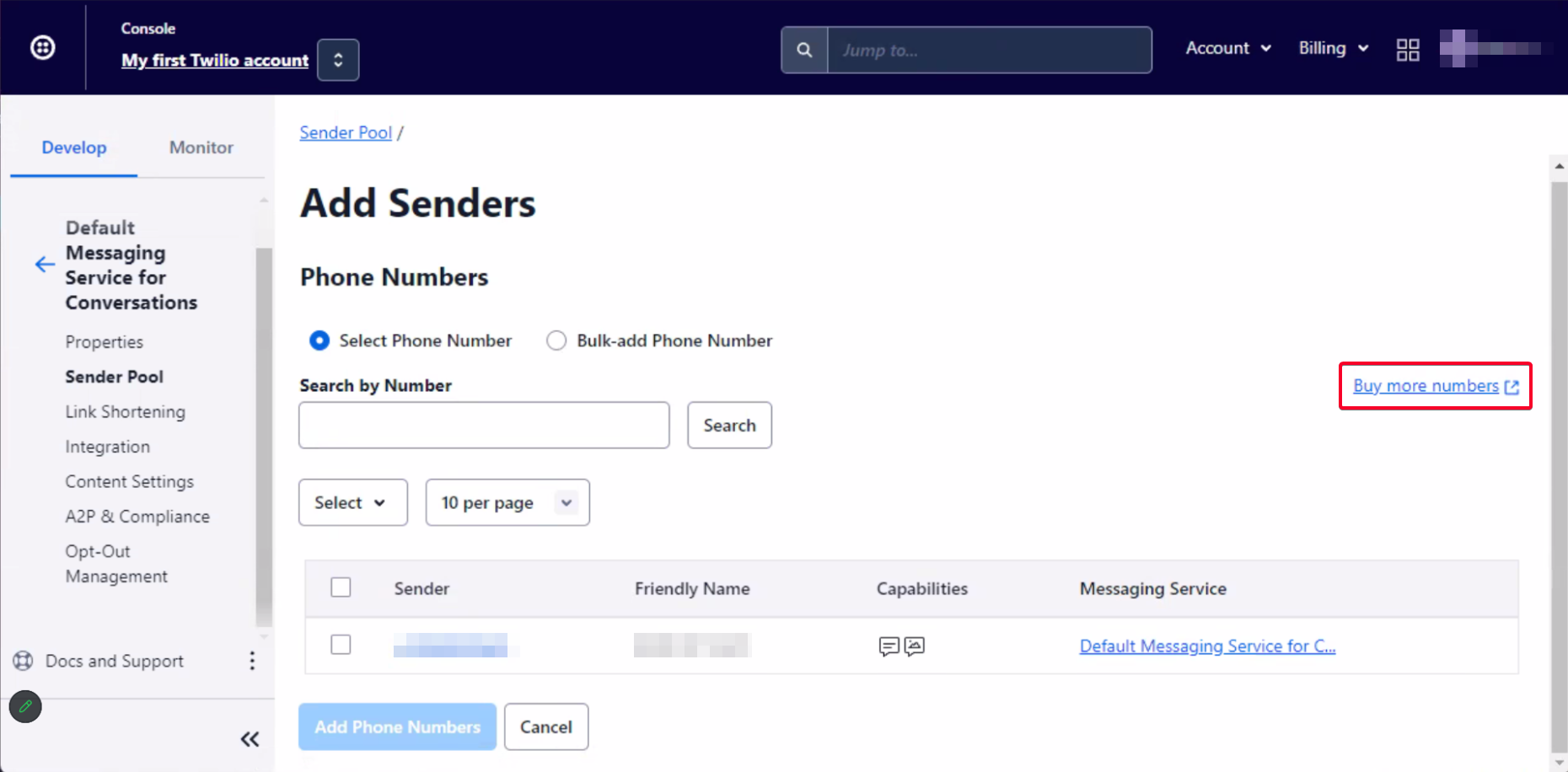
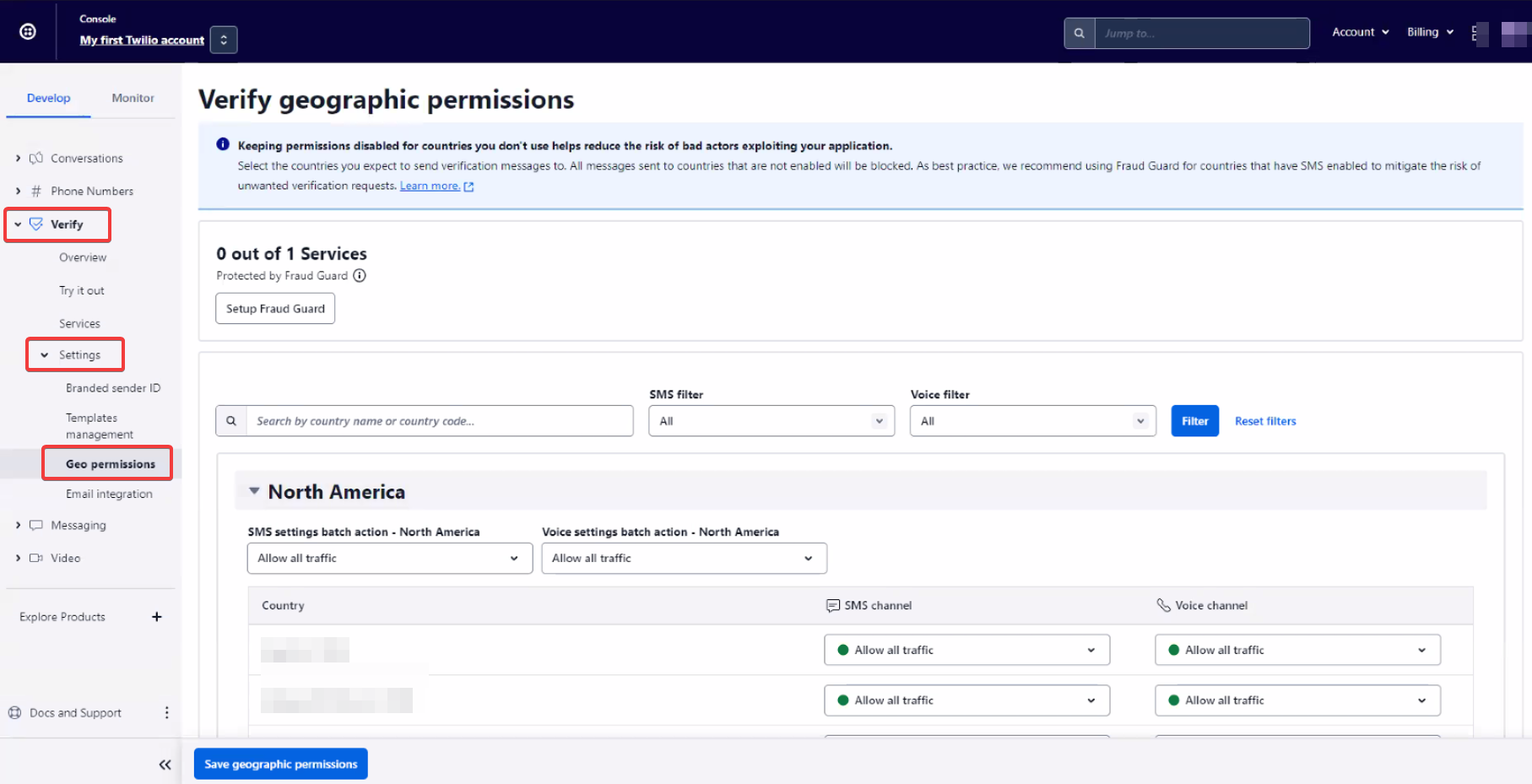
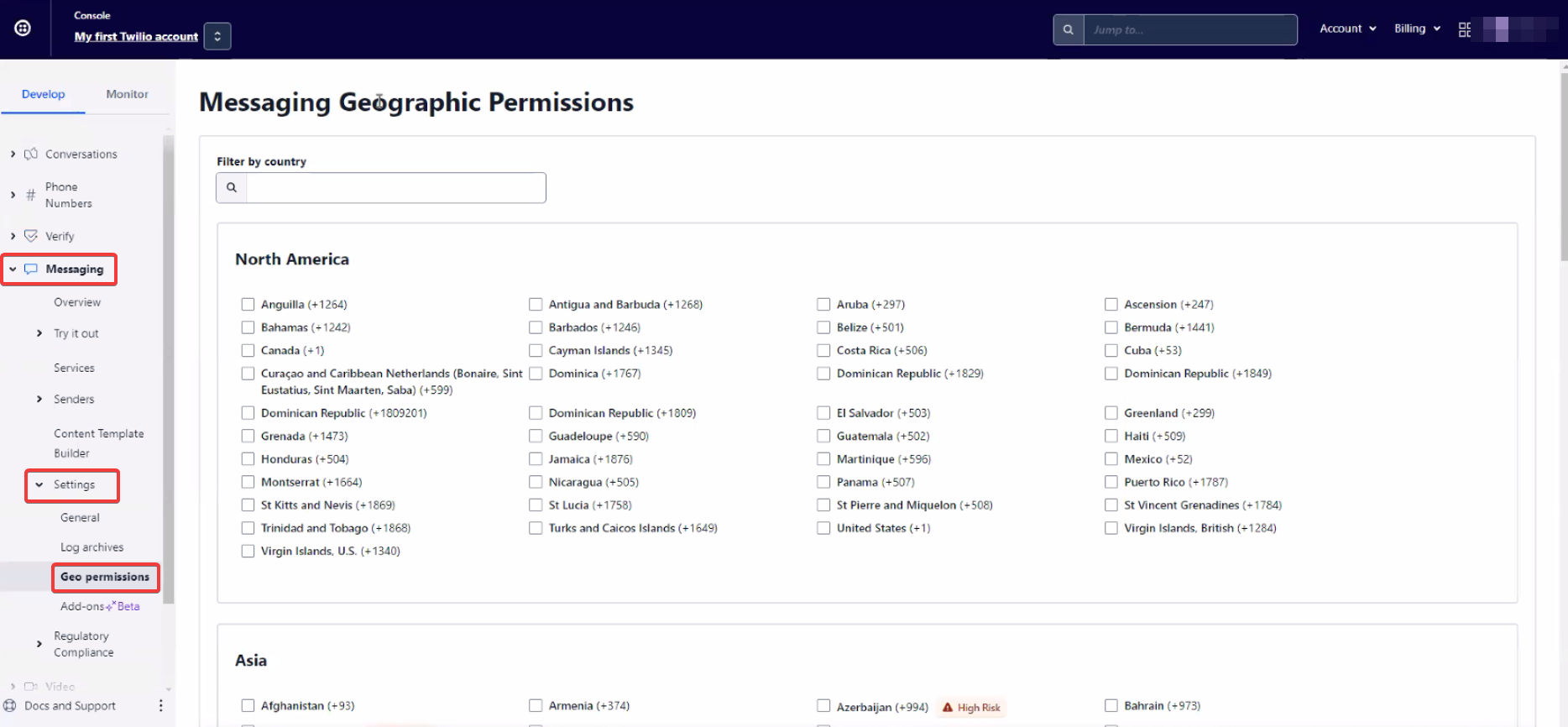
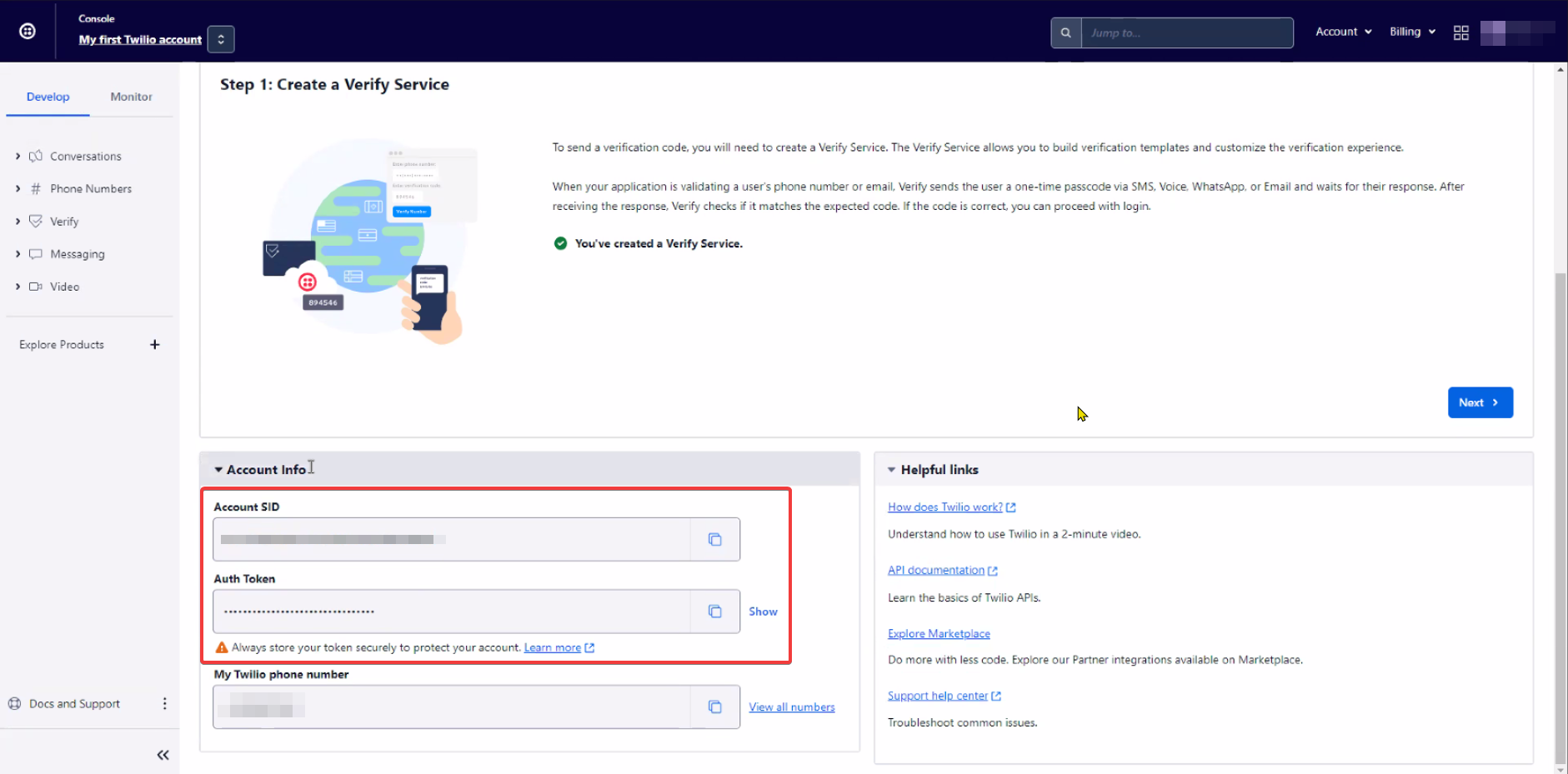
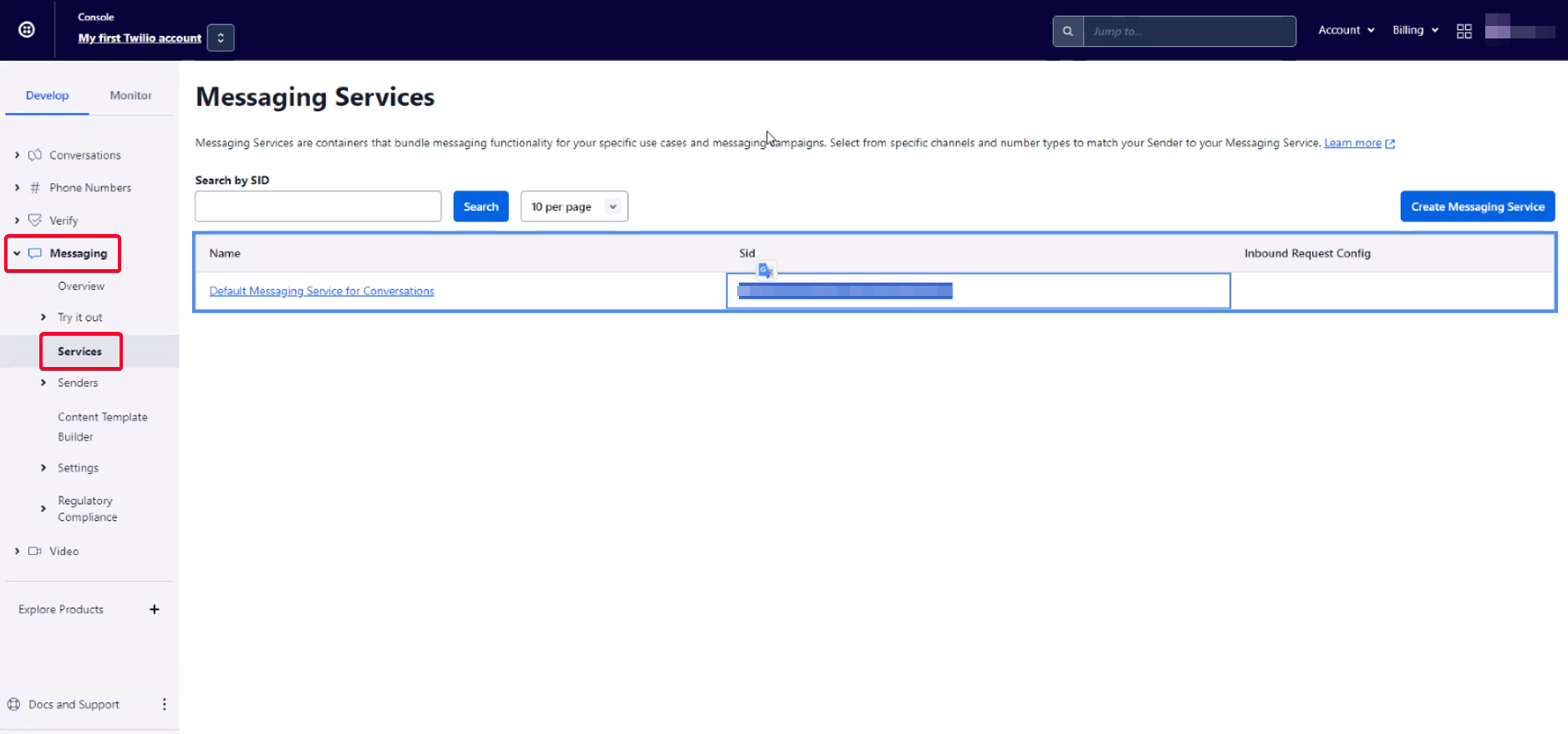

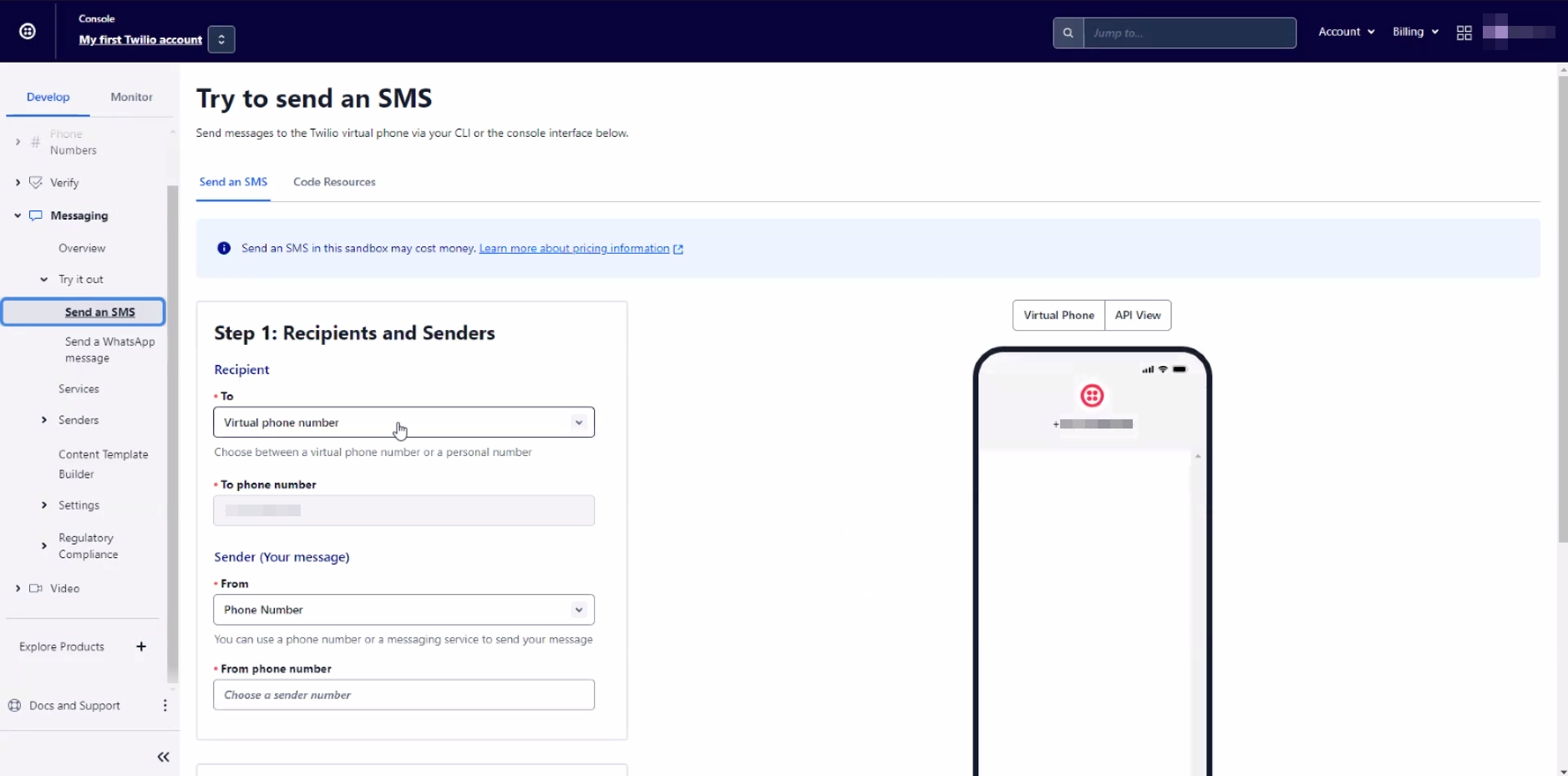
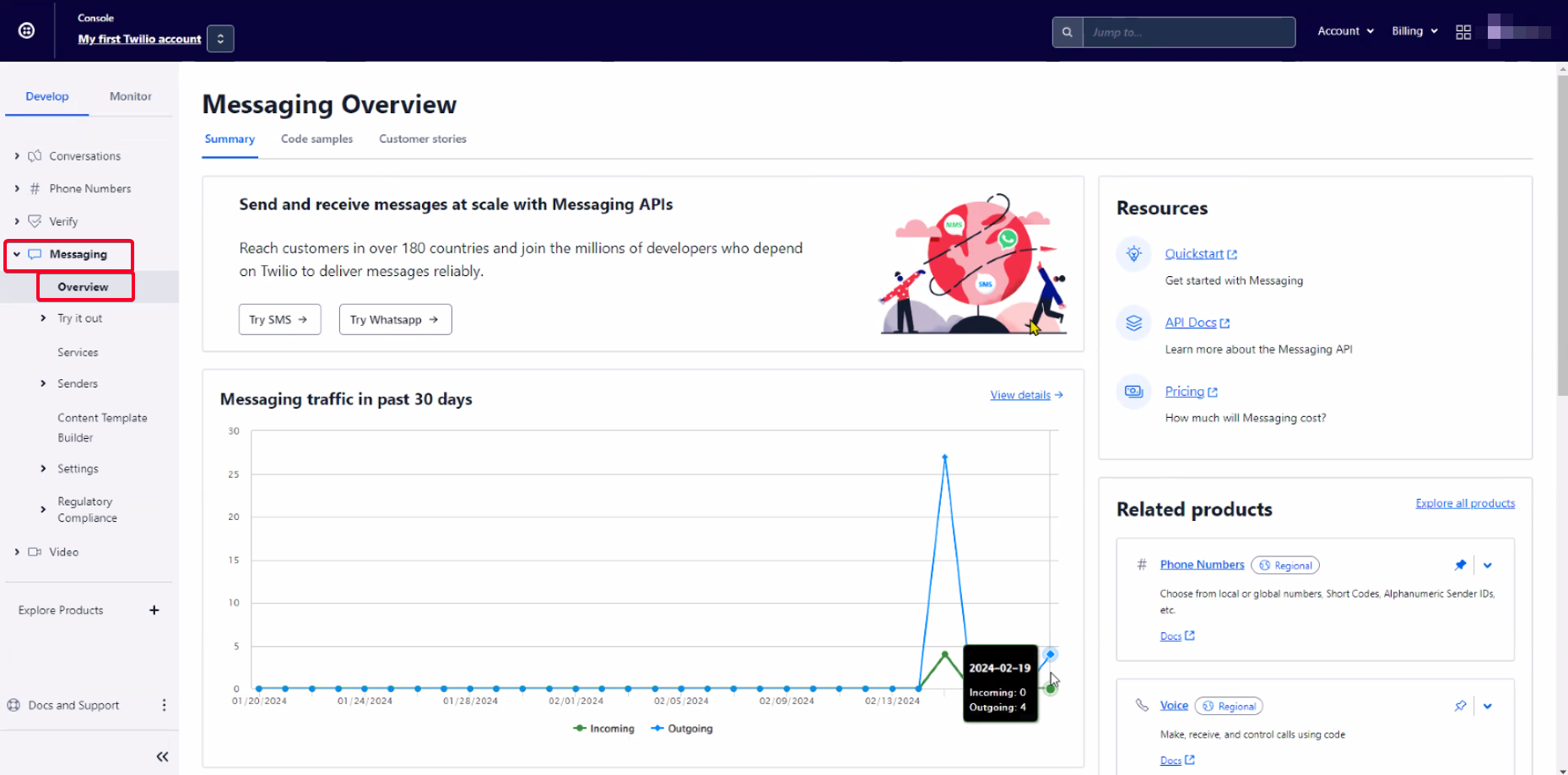
Dmitri K
Comments